How to Use the Cricut EasyPress
Just got your Cricut EasyPress and not sure what to do? Read this guide to get started pressing with ThermoFlex® Plus!

A question we often get about our products is how to adhere them. Heat press or hand iron? Which is better?
A heat press is usually the best way to apply heat to our heat transfer vinyls. However, those can run expensive and take up a good bit of room. They can be a bit daunting for someone just getting started in heat transfer vinyl!
Some people use hand irons, but unfortunately they often don’t get hot enough. They also don’t allow for firm, uniform pressure. If you don’t have enough heat and pressure on your vinyl, it will just fall off in the wash! 😱 So what’s a person to do? Why, try the Cricut EasyPress, of course!

The Cricut EasyPress is a middle ground between heat press and hand iron. It can get hotter and is heavier than your average iron. It takes up less space and costs less than a heat press. Want to learn how to use yours with ThermoFlex® Plus? Let’s get started!

How to Use the Cricut EasyPress
Skill Level: Easy
Supplies Needed:
- Cut File (Get this one for free here!)
- ThermoFlex® Plus (Here we used Hibiscus)
- Shirt or Onesie
- Flat, Heat Resistant Surface
- Cricut EasyPress
Step 1: Cut Out Your Material
Let’s start out by cutting our material! Pick out the design you’d like to cut and grab your heat transfer vinyl. For this project, we’re using ThermoFlex® Plus. ThermoFlex® Plus is a durable and sturdy material that, when applied with the right heat and pressure, just melts into the fabric. More on that later!
If you haven’t tried ThermoFlex® Plus, why wait? Click here and request a free sample! It’s even perfect for onesies- it’s Oeko-Tex certified so it’s safe for your littles.
We also have a free cut file for your use here! It’s available in both SVG and Studio3 file formats so you can use it on your Cricut or your Silhouette! Not sure how to cut using your Silhouette? Click here to read a blog post about it!
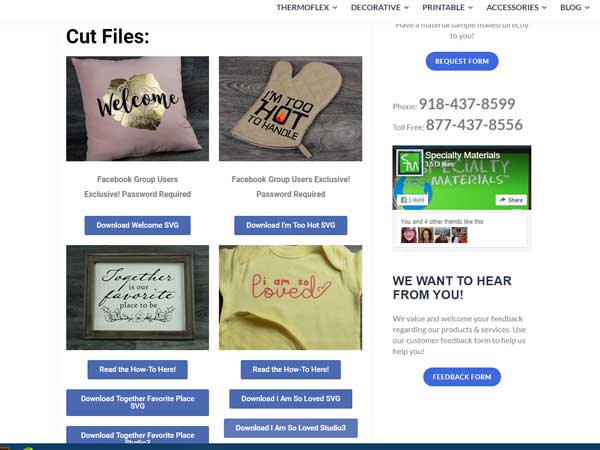

Make sure your design is sized properly before you cut your material. We’re pressing on a 12 month baby onesie today, so we set our dimensions to 6″ wide.
Step 2: Heat Up Your EasyPress
Let’s get that EasyPress turned on! Luckily, the EasyPress very much lives up to its name and it’s very easy to use.

Click the power button on the left hand side to turn on. To set temperature, click the “TEMP” button and use the + or – buttons to turn it up or down. To set the time, click “TIMER” and do the same thing!
For ThermoFlex® Plus, set your press to
Temp: 330° F
Time: 15 sec
The EasyPress will beep at your when it’s fully heated. Do you see the Cricut logo on the right hand side? It’s red when it’s not heated and green when it’s at the right temperature. The EasyPress heats up crazy quick, so you won’t be waiting long. Leave it on its insulated base while it heats.
Step 3: Prep for Pressing
While the EasyPress heats up, let’s get ready to press!


You’ll need a heat resistant surface to press on. This is important, as the EasyPress can get up to 350° F- you don’t want to burn your tabletops! We had a large foam pad that is heat resistant around, but if you don’t have one, Cricut sells pressing mats. We do NOT recommend using a pressing pillow- they create an uneven surface and do not allow for a good press.
Grab your shirt (or, in this case, onesie) and place it on your heat resistant surface. Smooth out the wrinkle and get ready to press!

Step 4: Press Your Design
Now for the exciting part! It’s time to press your design. First, pre-press your garment without the design. This smooths out wrinkles and allows for better adhesion. We pre-pressed for about 5 seconds.
Then, get your design lined up the way you’d like it. Here we put the design about 1″-1 1/2″ below the collar.

ThermoFlex® Plus has a sticky carrier, so it’ll stay in place well. Now it’s time to press! We’re going to want to make sure we get enough pressure- the EasyPress gets hot enough but pressure’s just as important as heat!

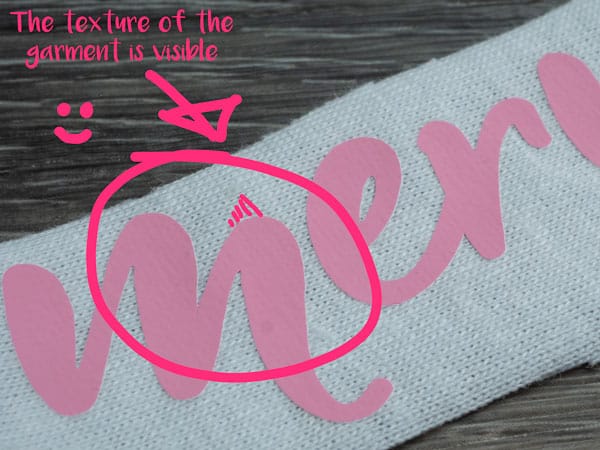
Here we have some close up shots of ThermoFlex® Plus after one press with an EasyPress. The top picture does NOT have enough pressure. You can see the Plus has an uneven texture and looks lumpy. If your Plus looks like this after pressing, PRESS AGAIN and lean on it a little harder this time. Otherwise it’ll just come off in the wash!
The second picture is ThermoFlex® Plus with proper pressure. When you press Plus right, you can see the texture of the garment through the Plus. This is what we’re looking for in our press!


Once your press is all ready to go, carefully place your EasyPress on your design. Press the green Cricut button (this starts your timer) and press down on the EasyPress. We leaned on it a bit to give it a little extra pressure. Once your timer goes off, remove the EasyPress and put it back on its base. ThermoFlex® Plus is a warm peel, then do a quick 2 second repress.
Our onesie did have folds at the top that changed how our pressure was distributed- we did have to press a few times to get good adhesion and try a few different placements of the EasyPress. Our sample we pressed on a flat, even surface pressed perfectly fine the first time.

And with that, we’re done! Our ThermoFlex® Plus is properly adhered and ready to be worn!
At the end of the day, a heat press is always going to be the best way to press your garments. That’s because you can get a regular, even pressure which will give you more consistent results. But the EasyPress is a fabulous alternative for those just starting out!
While you’re here, don’t forget to check out ThermoFlex® Plus! We have over 100+ colors- click below to see the full listing!
Love what you press! ®
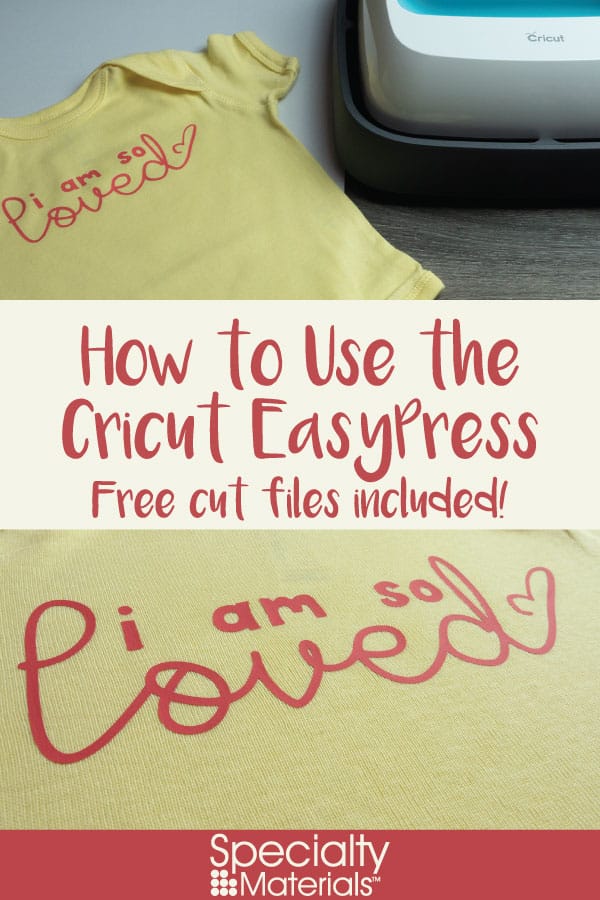
Disclaimer: Specialty Materials & Digital Decoration, LLC is not associated with Cricut, Inc.
Like this blog post? Share it with friends!
Subscribe to our Mailing List
Want to be in the know about our latest products and colors? Sign up for our mailing list!


